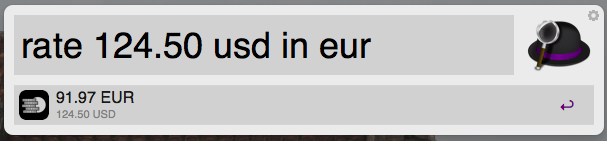NOTE: This technical article was published long time ago. It may be not up to date. Please check for the newest versions of mentioned software. Also I am not able to provide technical support anymore. Thank you for your understanding.
Recently at my office we have set up extra machine with large screen to show project statistics, error notifications, occasional after-5pm-funny-videos, etc. (I plan to cover this subject in the future). Unfortunately, it is quite uncomfortable to work on this machine with head upwards all the time, stuck between two desks with mouse and keyboard on your laps.
That’s why I found a tool, that is great, when one wants to control multiple computers with just one keyboard and mouse: Synergy. This solution doesn’t require to set up any remote desktop connection or any special hardware. One doesn’t have to switch between the devices – you can move the cursor (and thus, the keyboard’s focus) from one computer to another. Furthermore, it’s multiplatform, so you can use it on the Mac, Windows and Linux machine on the same time. The software is built on the server-client architecture – computer with keyboard and mouse attached (i.e. your desktop computer) is server. It runs the service and all other devices should connect to this computer. You can use the other devices’ keyboard and mouses simultaneously on the respective devices, but only the server can move the cursor between the computers.
Configuration is straightforward: you have to install the application on every device you wish to use. Then, on the designated server, you should configure the computers that are allowed to connect (by designating simple names). You have to place every computer on the matrix. Then, start the server and on the clients – connect to the given server’s IP. That’s it.

Main “Synergy” application screen.

Client configuration matrix – “Synergy”.