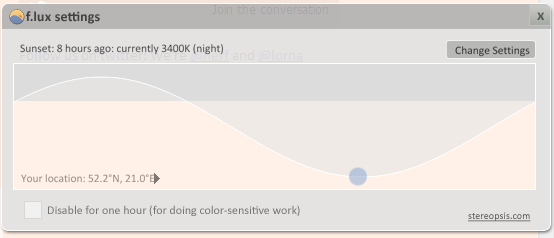NOTE: This technical article was published long time ago. It may be not up to date. Please check for the newest versions of mentioned software. Also I am not able to provide technical support anymore. Thank you for your understanding.
Some research show, that sleep problems are often caused by usage of computers or other electronic devices before going to sleep [1]. I am one of these people, who like (or have to) work late in night. About a year ago I found piece of software called f.lux, which runs in the background and makes your display to adapt to the time of the day. It takes your location and current date and calculates the time of the sunset. It then gradually adjusts your display colors’ temperature to be warmer – thus helping you get better sleep or not being blinded when you turn on your display at night.
The f.lux software is available for free for Windows, Linux, Mac and jaibroken iOS devices from it’s website: http://stereopsis.com/flux/.